On Twitter, you have two names. One is your display name, written in plain text, and the other is your Twitter username, well-known for starting with the “@” symbol. In this article, we will be going through how to change either name. In this article, we’ll be referring to the first one as your name and the second one as your username.
It might be surprising for new users to see that the same accounts constantly change Twitter name on their feed. Unlike other platforms, Twitter sets no boundaries as to how often you can change your name or username. A Twitter username change is not very uncommon. Both your username and name can be changed instantly and will automatically be updated across the platform on feeds and direct messages, so knowing how to change your name on Twitter may be more practical than other platforms.
We’ll first be covering how to change your name on both desktop and mobile, then the same for your username.
How to Change Your Name on Twitter
Before we change Twitter name, let’s go over what requirements on how to change display name on Twitter.
Your Twitter name is the one you see in bold next to a user’s profile picture on the feed or at the top of their profile. This is usually your “plain English” name, but it doesn’t have to be. The name can be up to 50 characters long, so there’s a lot of room to play around. Many accounts change their name constantly to whole sentences or inside jokes with their followers. There is also no requirement for it to be unique, unlike your username, which has to be unique for every user. Your name can also contain spaces, unlike your username. Because of Twitter’s policy that names can be changed at any time, the process to change Twitter name is also very simple.
How to Change Your Name on Twitter In a Web Browser
- Go to Twitter on any web browser.
- Click on your profile picture or “Profile” in the middle of the left side of your screen. (you’ll be taken to your profile)
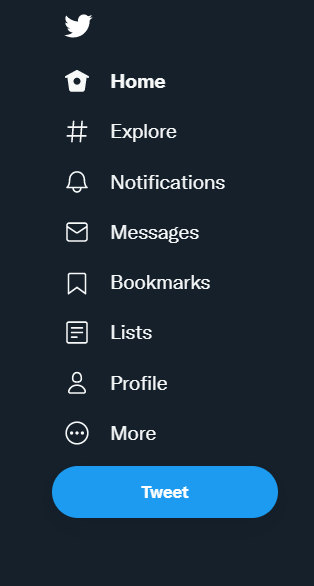
- On your profile page, click “Edit Profile” under your cover image.
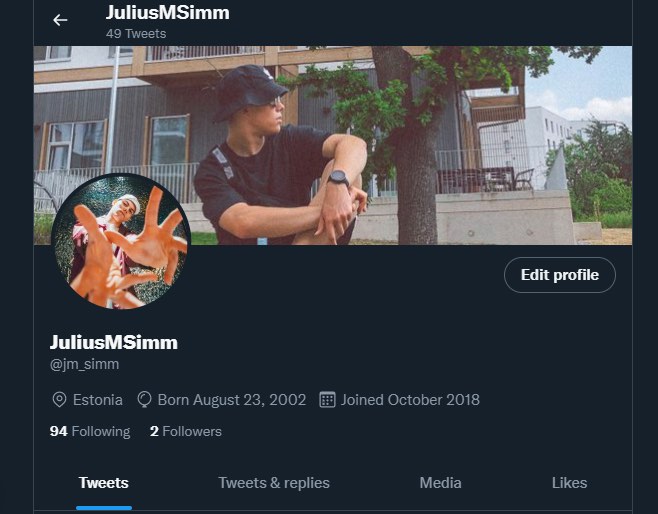
- In the Edit Profile window, change your Twitter name to whatever you want the new one to be. This is also the place where you can add or change your bio and your displayed location, add a website, and change your birthday.
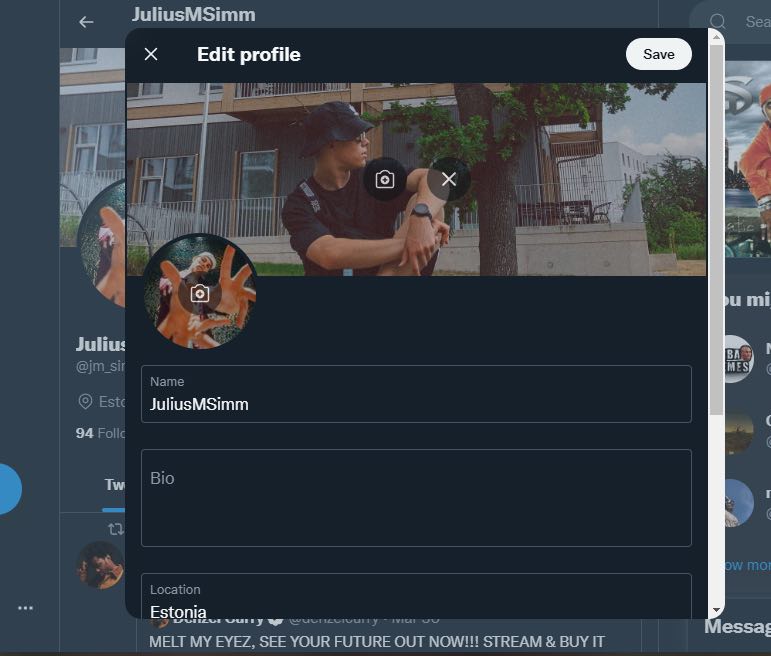
- When done, click Save, and your changed Twitter name should update immediately across the platform.
How to Change Your Name on Twitter on a Mobile Device
- Open the Twitter app.
- If you are not already automatically on your profile, click on your profile picture at the top left corner of your screen. This will open the sidebar menu, from which you can go to your profile by either tapping your profile picture again or tapping “Profile”.
- On your profile page, tap “Edit Profile” under your cover image.
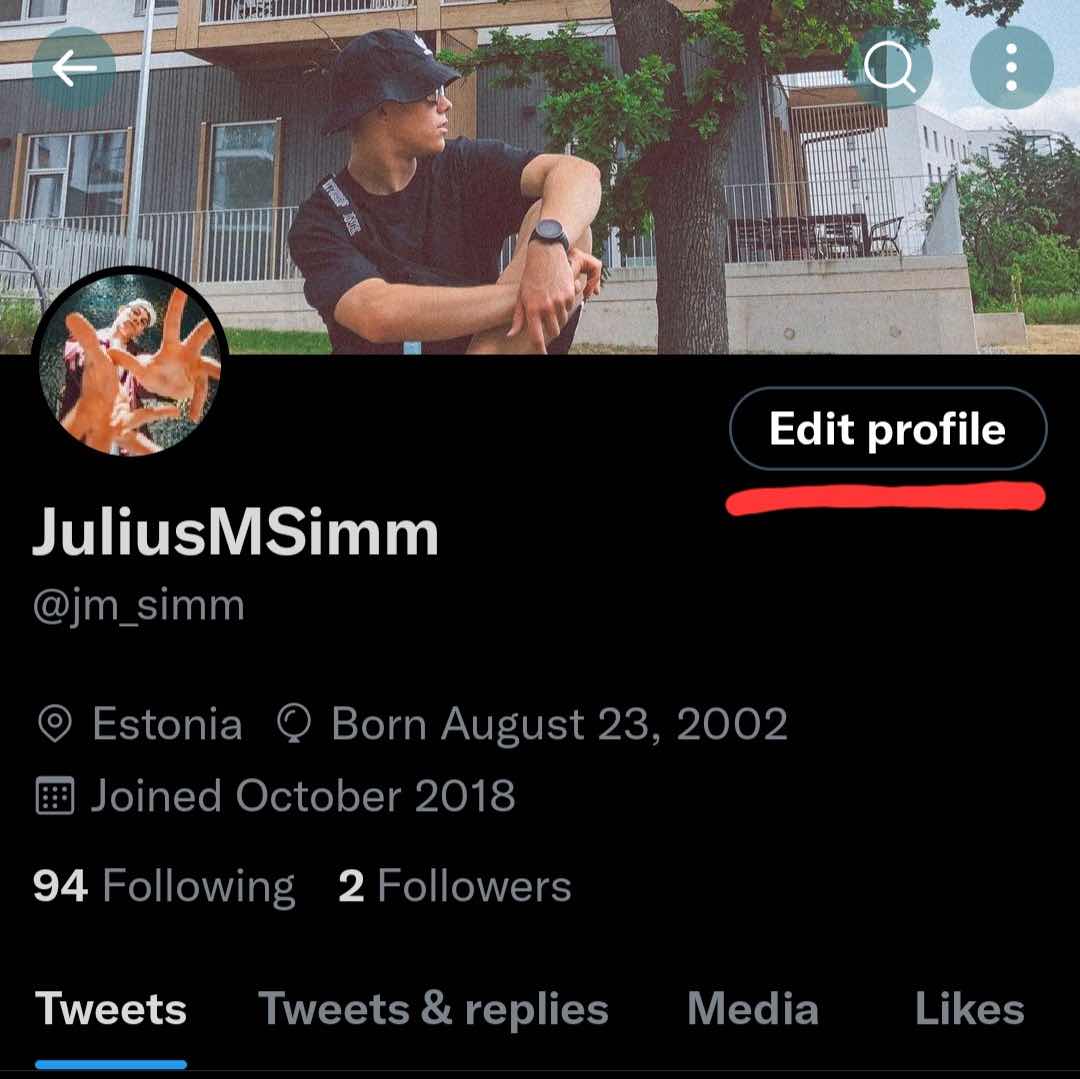
- In the Edit Profile window, change your name to whatever you want the new one to be. This is also the place where you can add or change your bio and your displayed location, add a website, and change your birthday.
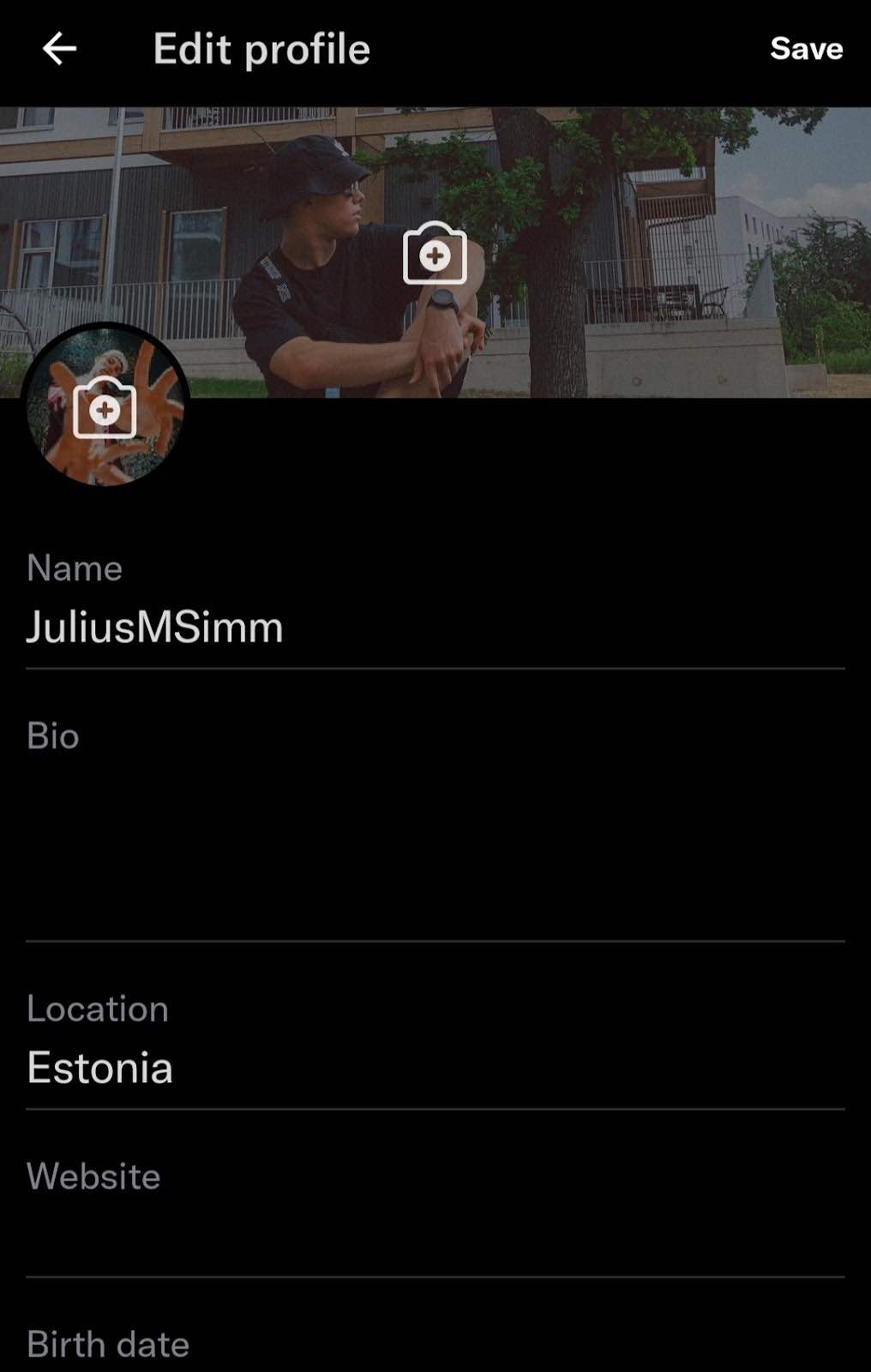
- When done, click Save, and your changed Twitter name should update immediately across the platform.
How to Change Your Display Name on Twitter using Windows, Mac, or Chromebook
Follow 5 simple steps to Change Your Display Name on Twitter using Windows, Mac, or Chromebook:
1. Open a web browser and go to Twitter.
2. On the left side of the screen, click your profile image.
3. Select "Edit profile" on your profile page. You may modify your display name by clicking the Edit Profile option on your Twitter profile page.
4. Enter a new name in the Name area of the Edit profile window.
5. Click "Save" when finished.
How to Change Your Display Name/Handle on Twitter using Android or iOS/iPhone
Follow 5 easy steps to Change Your Display Name/Handle on Twitter using Android or iOS/iPhone:
1. Open the Twitter app.
2. To access the sidebar menu, swipe left on the main screen.
3. Locate Profile and click it.
4. Choose Edit Profile from the right-side menu.
5. On your display name, click.
How to Change Your Username on Twitter
Unlike your Twitter name, which only has to be under 50 characters long, your Twitter username has some additional requirements.
On the feed, it’s displayed next to your name and on your profile, below it. Your username has to be unique. It needs to be at least 4 characters long and up to 15 characters or less. It can only contain letters, numbers, and underscores — no spaces. Point to be noted, you should try our free Twitter username checker to get a unique name.
How to Change Your Username In a Web Browser
- Click “More” next to three dots on your left side menu.
- Click Settings and Privacy.
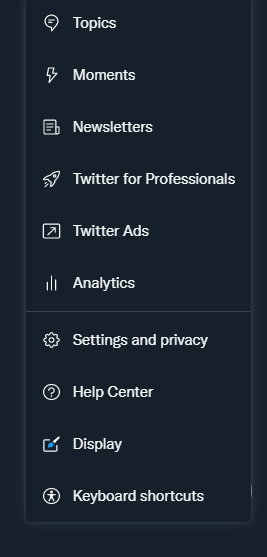
- Under “Your account”, click “Account Information”. You’ll most likely have to input your password to access the information.
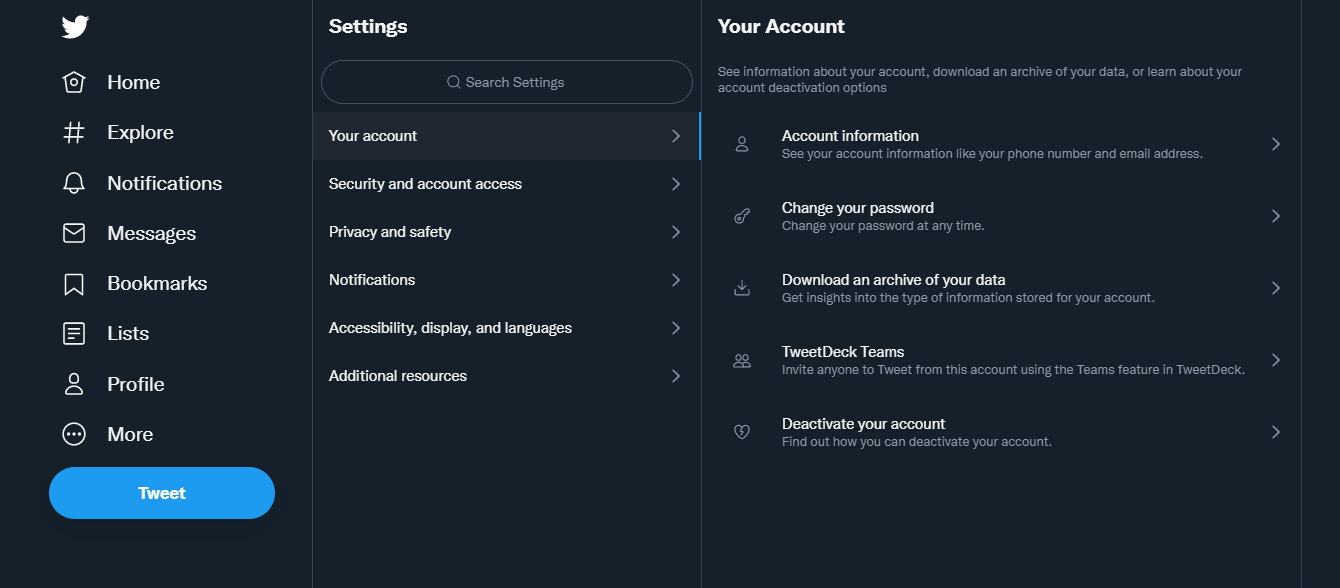
- From there, the top setting is your username. Click on it and change your username to whatever you want the new name to be.
- Click Save, and your changed Twitter name should update immediately across the platform.
How to Change Your Username On a Mobile Device
- Open the Twitter app.
- Tap your profile picture in the top left corner of your screen.
- In the side menu, tap Settings and Privacy at the bottom of the list.
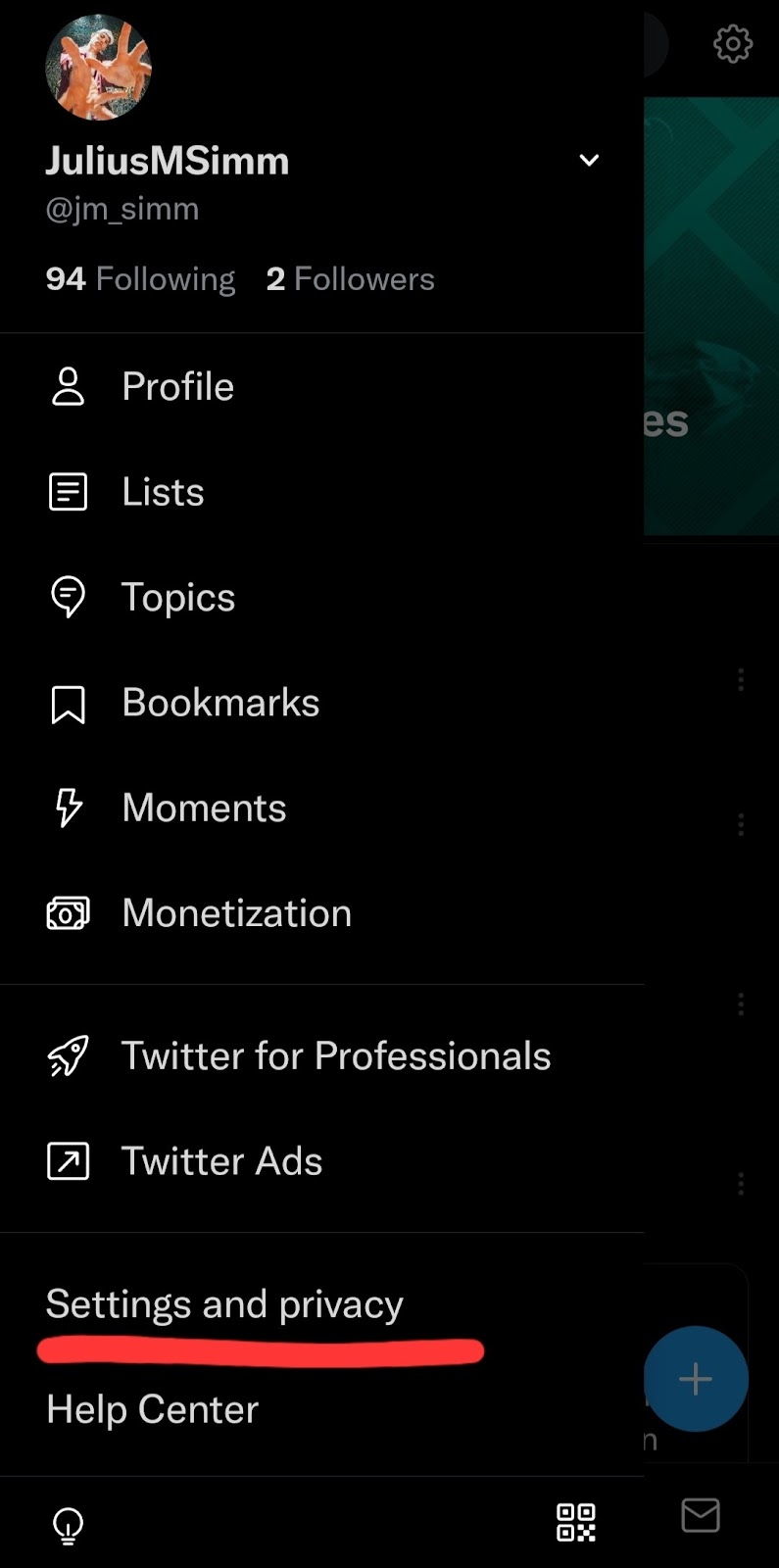
- Under “Your account”, click “Account Information”. You’ll most likely have to input your password to access the information.

- From there, the top setting is your username. Click on it and change your username to whatever you want the new name to be.
- Click Save, and your changed Twitter name should update immediately across the platform.
How to Change Your Twitter Username/Handle using Windows, Mac, Linux, or Chromebook
Click "Account" under Settings, then click "Username." Click the "Username" text section on the "Change username" page and enter the new username you want to use. Twitter will let you know if the username is already taken while you're typing.
How to Change Your Twitter Username/Handle on Android or iOS/iPhone
Go to Settings > Your Account > Account details > Username in the Twitter app. After entering your desired username, click Save. Your profile URL will immediately change with the new handle if the username is accessible.
Hopefully, you found this article helpful and you now know how to change your name on Twitter.
Bottom Line
Changing your Twitter account is a straightforward process, but it may significantly influence your brand reputation. The manner in which the change is implemented determines whether it drives potential customers to a new stage in their purchasing journey or puts them at a dead end. Make sure the username you're going to change properly represents your business, and don't forget to notify your followers about the changes to warm them up. Having a methodical strategy to change your Twitter account can make your rebranding effort go more smoothly.
Frequently Asked Questions
How many times can I change my username and display name?
Twitter Unlike other social media networks, Twitter does not have a restriction on the number of times you may change your username. You can change it whenever you like.
Will my account get suspended if I change too many times?
No, there’s no such restriction.



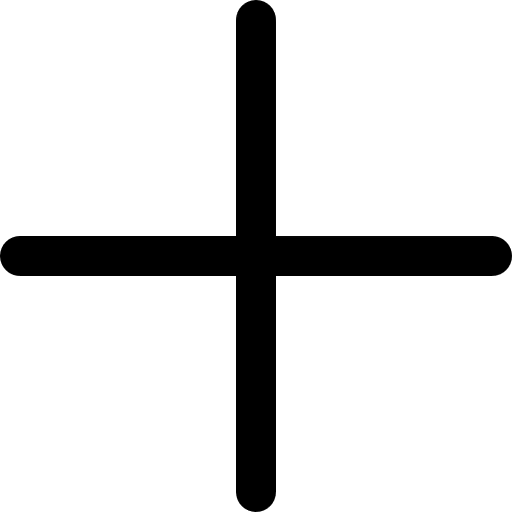


.svg)
.svg)








0 Comments
Great tips! I never realized how much engagement impacts growth more than just posting frequently. I've been focusing only on content, but now I see how interacting with my audience can make a difference. Time to step up my strategy!
Super helpful article! I always thought Facebook Groups were just for discussions and never really considered them as a tool for growing followers. The idea of actively engaging and sharing valuable content in relevant groups makes so much sense. I'll definitely start participating more and see how it impacts my page. Thanks for the great advice!