Millions of Spotify users are curious about who’s interacting with their playlists—after all, you spend time curating the perfect mix and naturally want to know who appreciates your taste. Spotify offers plenty of social features, like playlist sharing and following, but when it comes to seeing exactly who has saved your playlist, the answer is less straightforward.
Currently, Spotify does not allow users to see the specific people who have saved or liked their playlists. This privacy policy is designed to protect user data and ensure everyone feels comfortable exploring and saving playlists without being tracked by creators. While you can see the total number of followers or likes your playlist has, the identities of those listeners remain hidden.
Despite this limitation, there are still some insights and indirect ways to gauge your playlist’s popularity and connect with your audience. In this article, we’ll explore what you can and can’t see about your playlist’s interactions—and what you can do to make the most of Spotify’s social features.
Can You See Who Saved Your Playlist on Spotify?

Spotify does not let you see exactly who has saved or followed your playlist. You can only view the total number of followers, so while you get a sense of your playlist’s popularity, you never see the names or profiles of those listeners.
What You Can Track
- Follower count: You can monitor how many people follow your playlist. If the number goes up, more people have saved it; if it drops, some have unfollowed.
- No individual data: There’s no way to see a list of specific users who have saved, liked, or followed your playlist.
Spotify’s approach is rooted in protecting user privacy. The platform is designed so that Spotify listeners can save or follow playlists without their actions being visible to others, including playlist creators. This ensures users can freely explore and enjoy music without concern for being tracked or exposed.
To get real Spotify followers, Socialplug offers a great & affordable Spotify follower service.
If you want even more control over who can see your playlists, Spotify allows you to make playlists private. When a playlist is private, it won’t appear on your profile or in search results, and only people you share the link with will be able to access it.
This feature is available on both desktop and mobile, though recent updates may limit some privacy options to the mobile app.
In summary, while you can monitor general engagement through follower counts, Spotify intentionally does not reveal who specifically interacts with your playlists to protect user privacy
How to Analyze Your Spotify Playlist Activity

Use Playlist Followers as an Indicator
You can use the number of followers as a key indicator of your playlist’s activity and popularity. To view this:
- Open the Spotify app or web player.
- Go to Your Library and select the playlist you want to analyze.
- The number of followers (or likes) is displayed directly under the playlist’s title.
While you can’t see who specifically followed or saved your playlist, tracking this number over time can reveal trends. For example, a sudden increase in followers usually means more people are saving or sharing your playlist, while a drop may indicate listeners are removing it from their libraries.
Keep in mind, Spotify only provides the follower count—not individual user details—to protect listener privacy. Still, monitoring these changes gives you valuable insight into how your playlist is resonating with listeners. Socialplug's playlist follower service is remarkable if you want to gain real metrics fast and easy.
Use Third-Party Tools to Track Engagement
If you want a deeper understanding of how your Spotify playlist is performing, third-party analytics tools can be very helpful. Platforms like Soundcharts and Chartmetric provide detailed insights into playlist growth, track performance, and audience engagement. These tools allow you to monitor follower trends over time, see which tracks are gaining popularity within your playlist, and understand how your playlist fits into the broader streaming ecosystem.
However, it’s important to note that while these services offer valuable data about overall engagement and playlist metrics, they do not reveal the identities or usernames of individual users who have saved or followed your playlist.
This limitation remains in place to protect listener privacy. Instead, these tools focus on aggregate data and trends, helping you make informed decisions about how to promote your playlist and tailor its content to your audience’s preferences. Using third-party analytics can give you a clearer picture of your playlist’s impact without compromising the privacy of your listeners.
How to Share a Spotify Playlist (And Why It Matters)

Sharing your Spotify playlist is one of the most effective ways to increase its visibility, attract new listeners, and grow your follower base. Spotify makes sharing playlists easy and versatile, allowing you to connect with friends, fans, or a broader audience through multiple channels.
- Open the Spotify app on your mobile device or desktop and go to the playlist you want to share.
- Tap or click the three-dot menu icon next to the playlist title to open more options.
- Select “Share” from the menu.
- Choose your preferred sharing method: copy the playlist link to your clipboard, send it via messaging apps like WhatsApp or Messenger, or share directly on social media platforms such as Instagram, Facebook, Twitter, or Snapchat.
- On mobile, you can also share playlists directly to Instagram Stories, where followers can tap to open the playlist instantly.
Sharing your playlist matters because it helps you reach people beyond your immediate circle. When you post your playlist on social media, you tap into your followers’ networks, increasing the chances that your playlist will be discovered by new listeners who might enjoy your music curation. This exposure often leads to more Spotify saves and followers, as people who like what they hear will add the playlist to their own libraries or follow it to keep up with future updates.
Moreover, actively sharing your playlist signals to Spotify’s algorithm that your playlist is gaining traction, which can improve its chances of being recommended to other users or featured on curated playlists. The more engagement your playlist receives, the better its chances of growing organically.
In summary, sharing your Spotify playlist is a simple yet powerful way to boost its popularity. By leveraging social media and direct messaging, you can expand your playlist’s reach, attract more followers, and create a vibrant community around your music selections.
Can You Make Your Spotify Playlist Private?

How to Make Your Playlist Private
You can easily hide your Spotify playlist from public view by making it private. Here’s a step-by-step guide for both mobile and desktop:
On Mobile (iPhone or Android)
- Open the Spotify app and go to "Your Library."
- Select the playlist you want to make private.
- Tap the three dots under the playlist name.
- Choose "Make Private." A confirmation message will appear, and your playlist will now only be visible to you.
On Desktop
- Open Spotify and find the playlist you want to hide.
- Click the three dots next to or under the playlist name.
- Select "Make Private" from the menu. If you see "Make Public" instead, your playlist is already private.
Once your playlist is private, it won’t show up on your profile or in search results, and only you (and anyone you specifically share the link with) can view it. You can reverse this at any time by selecting "Make Public" from the same menu.
Reasons to Keep It Private
There are several important reasons why you might choose to keep your Spotify playlist private rather than sharing it publicly.
One of the main reasons is to protect your personal music taste. Sometimes playlists include songs or genres that are deeply personal, experimental, or just for your own enjoyment. Keeping these playlists private allows you to explore and enjoy music without worrying about how others might perceive your choices.
Another reason is to avoid unwanted attention or followers. Public playlists can attract followers you don’t know or don’t want to engage with, which might feel intrusive or uncomfortable. By making your playlist private, you maintain full control over who can see and listen to your curated content, ensuring your listening experience remains personal and secure.
Additionally, keeping a playlist private gives you the freedom to curate and experiment in peace. When playlists are public, there can be an unspoken pressure to maintain a certain style or quality, especially if you have an audience. Private playlists let you add, remove, or rearrange songs without any external judgment or expectations. This is particularly helpful if you’re using playlists as a creative outlet, for mood-setting, or for specific occasions like parties or workouts.
Finally, private playlists are ideal if you’re still in the process of building or refining your collection. You can take your time perfecting the flow and vibe before sharing it with others. This way, when you do decide to make it public, you’ll feel confident that it represents your best work.
In summary, making your Spotify playlist private helps you protect your privacy, avoid unwanted followers, and curate your music in a relaxed, pressure-free environment. It’s a great option for anyone who values control over their listening experience and wants to keep certain playlists just for themselves or a select group of people.
Can You Look Up Other People's Playlists on Spotify?

Discovering Public Playlists
You can easily explore other people’s public playlists on Spotify in several ways. The simplest method is to use the search bar: just type in a playlist name, theme, or keyword, and then filter the results by selecting the "Playlists" tab. This will show you a variety of public playlists matching your search.
If you know the username of the playlist creator, you can search for their profile directly. Enter their username in the search bar, select their profile from the results, and scroll through their public playlists. On mobile, you can long-press any playlist you like to save it to your library; on desktop, right-click and choose "Add to Your Library".
Spotify also recommends playlists based on your listening habits. Browse the “Search” tab and explore categories like Genres & Moods, Charts, or New Releases to find curated and user-made playlists tailored to your interests.
While you can’t search inside playlists for specific songs or artists directly in the Spotify app, third-party tools like Chosic’s Playlist Finder let you discover playlists that include certain tracks or artists, making music discovery even easier.
Keep in mind, only public playlists are discoverable—private playlists remain hidden from search and profiles.
Following vs. Saving
Following a playlist on Spotify means you subscribe to it, so it appears in your library and you’ll see updates whenever the playlist is changed. This is a way to stay connected to playlists you enjoy and easily access them from your account. Following is public—others can see which playlists you follow, and playlist creators can see their total follower count, but not who the followers are.
Saving a playlist, on the other hand, typically refers to adding individual songs from that playlist to your own library or Liked Songs. When you save a song, it’s added to your personal collection, making it easy to listen to again in the future. Saves are private—no one else can see what you’ve saved, and playlist creators don’t get notified or see who saved songs from their playlist.
In summary, following keeps you connected to the whole playlist and its updates, while saving is about adding specific tracks to your own collection for repeated listening. Both actions show interest, but following is about the playlist as a whole, and saving is about individual songs you want to revisit.
How to Make Your Followers Private on Spotify

Spotify does not allow you to hide the list of people you follow—your followed artists and public playlists remain visible to others.
However, you do have control over your privacy in other ways: you can make your playlists private and hide your listening activity so followers can’t see what you’re playing in real time.
To disable sharing your listening activity:
- Open the Spotify app and go to Settings.
- Find the Social or Privacy and Social section.
- Toggle off Share my listening activity on Spotify (sometimes labeled as "Listening Activity").
- On desktop, you can also start a Private Session for temporary privacy.
This will stop your followers from seeing your current listening habits, but they will still be able to view your public playlists and who you follow. To further protect your privacy, you can make specific playlists private so only you (and those you share a direct link with) can access them.
Conclusion
Spotify does not currently let users see who specifically saved or followed their playlists. You can only view the total follower count for each playlist, and individual follower identities remain private—even when using third-party tools.
To manage your privacy, you can make playlists private so they’re hidden from your profile and search, and disable sharing your listening activity with others. Sharing your playlist can help grow your audience, but user-level engagement details are not available.
For now, tracking overall engagement and using Spotify’s privacy features are the best ways to manage your playlists while respecting listener privacy.



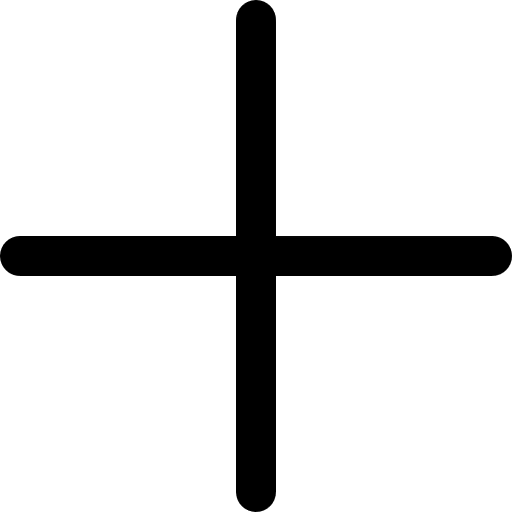


.svg)
.svg)








0 Comments
Great tips! I never realized how much engagement impacts growth more than just posting frequently. I've been focusing only on content, but now I see how interacting with my audience can make a difference. Time to step up my strategy!
Super helpful article! I always thought Facebook Groups were just for discussions and never really considered them as a tool for growing followers. The idea of actively engaging and sharing valuable content in relevant groups makes so much sense. I'll definitely start participating more and see how it impacts my page. Thanks for the great advice!